AwesomeWM Scratchpad
19 Mar 2025 - Tyler
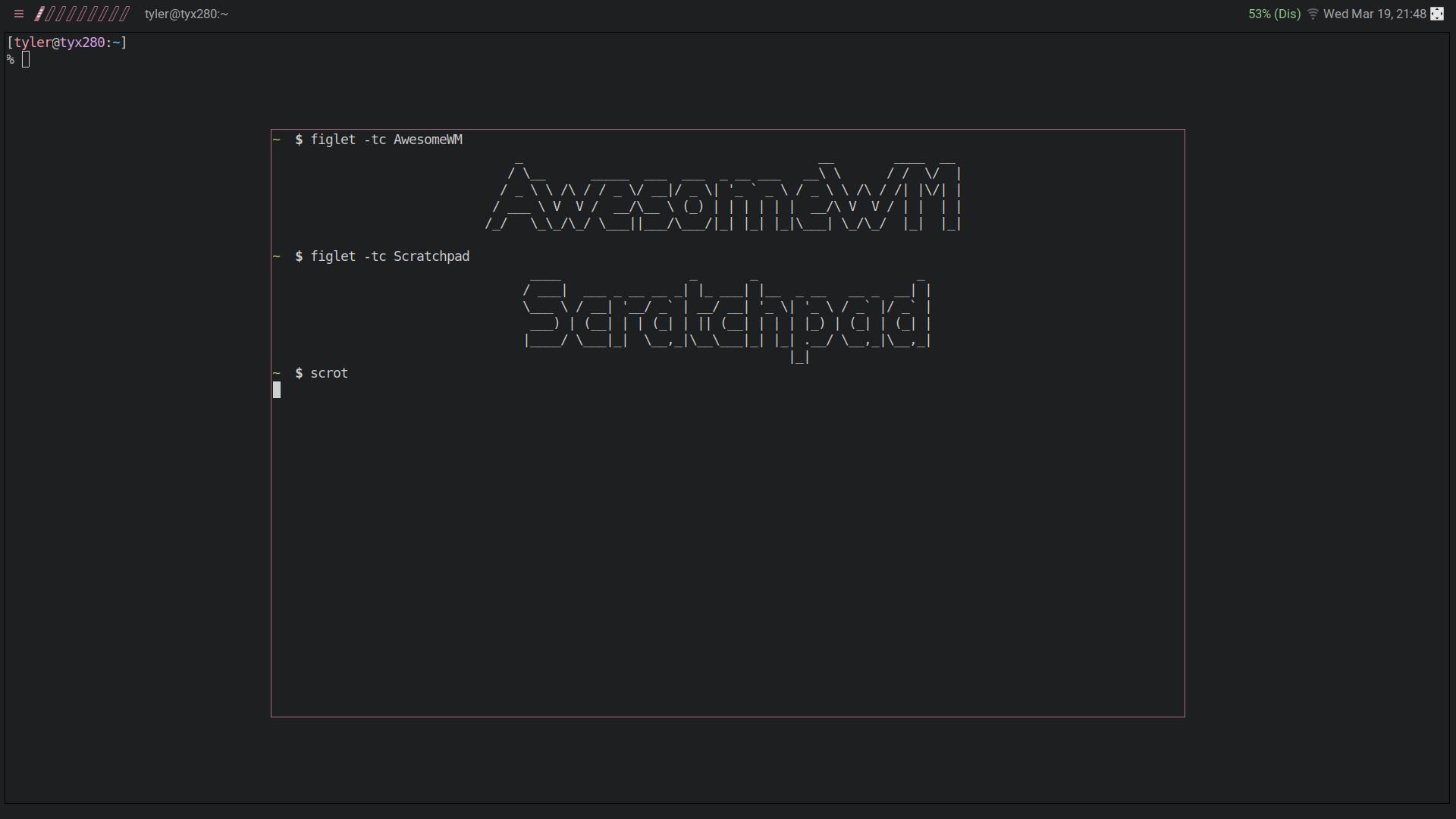
I have recently switched to AwesomeWM after using i3wm for quite awhile. I was just bored mainly, and wanted to give it a go. After a month or two on it I have to say I am quite fond of it. I like the amount of configuration. Although it has taken a bit to get used to using lua as the configuration language. One thing I missed from i3wm though was the scratchpad. So I spent a few hours trying to figure it out, I’ll let ya know what I came up with.
First things first, this isn’t quite as powerful as i3wm’s scratchpad. The only thing I ever really used the scratchpad for was to put a terminal in the background, so that’s all I aimed to do in awesome. I don’t need to be able to put any window into scratchpad. I just like having quick access to a terminal where I can have a program open such as my music (using cmus), and have the ability to quickly pull it up (to change a song or such) and then hide it again.
So that was my goal. Bring up a terminal, hide a terminal. Simple, right?
I used ai to help me come up with this solution, and after awhile of poking and prodding for different solutions finally got one that worked. There are 3 parts that need to be added to your awesomewm config file.
- The function that handles showing/hiding the window
- The rules for that window
- A key combination to toggle the window
The Function
The first part we need to create is a function that handles the three possible scenarios there can be for a scratchpad.
- The terminal is visible, in which case it should be hidden.
- The terminal is hidden, in which case it should show it.
- The terminal isn’t open, in which case it should launch it.
To do that I added to my ~/.config/awesome/rc.lua:
-- Scratchpad
-- This is for the scratchpad, that opens a urxvt window that can be brought forward and hidden into the background.
-- There is a rule set further on, and a key binding set as well. Search "Scratchpad" to find them.
-- Function to toggle the scratchpad
local function toggle_scratchpad()
local scratchpad_terminal = nil
for _, client in pairs(client.get()) do
if client.class == "URxvt" and client.instance == "scratchpad" then
scratchpad_terminal = client
break
end
end
if scratchpad_terminal then
if scratchpad_terminal.hidden then
-- If terminal is hidden, show it
scratchpad_terminal.hidden = false
client.focus = scratchpad_terminal
else
-- If terminal is visible, hide it
scratchpad_terminal.hidden = true
end
else
-- If terminal doesn't exist, create it
-- This is also where you can change the default size, just change geometry
awful.spawn("urxvt -name scratchpad -geometry 120x35", false)
end
end
-- End ScratchpadI guess at this point I should mention that my main terminal is URxvt. The line that launches the terminal is near the end where it says awful.spawn("urxvt -name scratchpad -geometry 120x35", false). The important part here is that it names the window “scratchpad”, which makes it identifiable so it can be manipulated by the window manager. In theory, you should be able to do this with other terminals as well, if you can name them. Maybe something like "gnome-terminal --title='scratchpad'" for gnome-terminal.
Another important note to make, is that the same line is also where you can change the default size of the terminal. Just change the numbers after -geometry.
The Rules
Now we need to add the rules for this window. It should always show on top, no taskbar, should be a floating window, etc. To do this, search your rc.lua for “Rules” And you should find a bit of code that looks like:
-- Rules to apply to new clients (through the "manage" signal).
awful.rules.rules = {
(THERE SHOULD BE A BUNCH OF RULES HERE)
}We just need to add a rule for the scratchpad window. Just add it to the top, so it looks something like:
-- Rules to apply to new clients (through the "manage" signal).
awful.rules.rules = {
-- Scratchpad rule
{ rule = { class = "URxvt", instance = "scratchpad" },
properties = {
ontop = true,
sticky = true,
skip_taskbar = true,
focus = true,
floating = true,
titlebars_enabled = false,
},
callback = function(c)
awful.placement.centered(c, { honor_workarea=true, honor_padding=true })
end,
},
(THE REST OF YOUR RULES HERE)
}If you aren’t using URxvt like I am, you would need to change the “class”. You can use xprop to find out the window class.
The Keybinding
All thats left is to add a keybind that can actually activate the scratchpad. Find the section of your rc.lua where your keybinds are, and add:
-- Scratchpad keybinding
awful.key({ modkey }, "a", toggle_scratchpad,
{description = "toggle scratchpad", group = "custom" }),In this case, I am using modkey+a to toggle the scratchpad, although this is just my preference. You can change it to whatever you like.
Now you should be able to save the config file, restart awesomewm and use the keybind to launch your scratchpad!
Troubleshooting
I ran into a strange error where the scratchpad terminal was using some of the lines from my terminal config file (~/.Xresources), but not others. It was a really strange issue that took me awhile to figure out. What it turned out to be is that I had some of the lines specific to windows that were titled “urxvt”, however since the scratchpad had the name “scratchpad” these lines wouldn’t apply to that window. This is what those lines looked like:
urxvt.font: xft:monospace:pixelsize=18
urxvt.letterSpace: -2
urxvt.scrollBar: falseI needed to change them to look like this:
*.font: xft:monospace:pixelsize=18
*.letterSpace: -2
*.scrollBar: falseAfter that, everything worked fine!
Conclusion
If you’d like you can check out my complete dotfiles. Or you can look at specifically my rc.lua.
So far I have been really happy with this scratchpad. It has shown a few issues where if you mess around with the windows and fullscreen and maximize and unfullscreen and then try to pull up the scratchpad it doesn’t come to the foreground. You can see it coming up in the background, but it wont go on top of other windows. I can usually fix it by swapping to a blank workspace and toggling the scratchpad and making it fullscreen and then unfullscreen it and then it tends to go back to working. Who knows. But, so far, for me it has satisfied my needs of having quick access to a terminal that I can hide and pull up quickly. My music can now happily play away in a hidden terminal.